In this article, you will find T-Mobile App, EIP payment, see your T-Mobile bill, pay your T-Mobile bill with the T-Mobile app, T-Mobile Customer Care Number, T-Mobile FamilyWhere App, How to Make an international call on T-Mobile.
T-Mobile App
T-Mobile App makes your life easier. It enables you to manage your account without even lifting your finger; just a thumb.
Download T-Mobile app today and simplify your life. There are a number of things you can do with T-Mobile app.
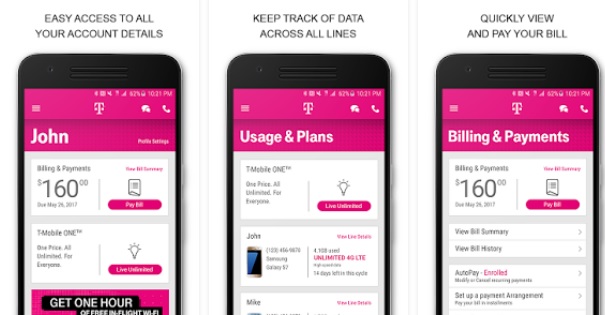
T-Mobile App Features
- Use T-Mobile ID to access your account in the app and stay logged in for up to 90 days.
- Quick Access of account information fast – it Enables you to check your bills, data, lines and more from the app home page
- Enables you to sign up for kickback
- Make payments on time – It enables you to make your payments faster and on time.
- Stay connected – enables you to manage your account from virtually anywhere and anytime
- Connect with Care – enables you to get help with a tap
What you can do with the T-Mobile app
- Check usage
- Make payment arrangements
- Pay your bill
- Track a device order
- Opt in to KickBack
- View payment history
- Manage Binge On
- and more!
How to Check your usage using T-Mobile App
With T-Mobile app you can check your usage; text message, data, or minute usage
- Open the app.
- Select Check Usage, from the home screen.
- You will be prompted to log in. Log in with your T-Mobile ID.
- Choose View Line Details under the Data Usage card on the app home screen. You will be able to see which apps are using data, plan details, data usage, and more.
How to Pay your T-Mobile bill using T-Mobile App
- Open the app.
- Select Pay Bill.
- Choose the following,
o The amount you’re paying.
o The payment method you’re using.
o On which date you want to make the payment. - Then, select AGREE & SUBMIT.
How to Make a Payment Arrangement with T-Mobile App
T mobile app enables you to make payment arrangements for your T-Mobile account.
- Open the app.
- Choose Menu > BILLING & PAYMENTS.
- Then select Set up a Payment Arrangement. NB: Only available for accounts that are eligible to make a payment arrangement.
- You see the installment dates, stored card or bank account on file; tap the right arrow if you need to make any change arrangement details. If not, select AGREE & SUBMIT.
Get the T-Mobile app today. The easiest way to manage your account, pay your bill, and contact Care.
Download T-Mobile app on the App Store
Download T-Mobile app on the Google Play Store here (T-Mobile App Android)
Download T-Mobile app on the Windows Store
How to pay your T-Mobile bill with the T-Mobile app
Find out How to pay your T-Mobile bill with the T-Mobile app. There are many ways which you can pay your T-Mobile bill. One of them is using the T-Mobile app.
Follow the steps below to pay your bills with T-Mobile app
- Open the T-Mobile app.
- On the home screen page, select Pay Bill.
- Choose:
o The amount you are paying.
o The payment method you are using.
o The date which you want to make the payment. - After you have finished selecting, AGREE & SUBMIT.
How to see your T-Mobile bill
Find out see your T-Mobile bill or How to View or print your bill and payments. Postpaid customers can now view their bills and payment history from the T-Mobile app or login online to view their bills. If you need a record of your payment bill which is more than one year you need to contact T-Mobile Customer Service
How to View your bills and payments from a mobile device with the T-Mobile app
- Open the T-Mobile app.
- Log in with your T-Mobile ID, as the Primary Account Holder,
- Tap Menu > BILLING and PAYMENTS.
- Tap View Bill Summary – to view your current bill,
- Tap View Bill History – to view historical bill data
- Tap View Payment History – to view payments you have made
NB: You can view your bill from the app, although you cannot print it.
How to View and print your bills from your computer
- Go to My T-Mobile and log in to your account as the Primary Account Holder.
- Click View bill, which is next to PAY BILL
- On the upper right of the page, select the arrow next to the date range. Select a bill from the list that appears to open the bill summary.
- On the Current charges section, click Download bill (PDF).
- Choose bill version, choose either the VIEW SUMMARY BILL or VIEW DETAILED BILL.
- Open and print the PDF.
How to View and print payment history from a computer
- Go to My T-Mobile and log in to your account as the Primary Account Holder.
- Click View account activity, Under Alerts
- On the Account history, click Payments.
- Click the + sign to the left of a payment activity to view details of that payment.
- Click Print payment receipt – to print a receipt
How to Make an EIP payment with the T-Mobile app
Find out How to Make an EIP payment with the T-Mobile app. Follow the simple steps below
- Open the T-Mobile app.
- Click the Menu icon.
- Click Billing and Payments.
- Click the Device Balance: $XXX.XX.
- Click MAKE A PAYMENT.
- Then, enter the payment amount and select/add the payment method.
- Click NEXT.
- Click ACCEPT & SUBMIT.
T-Mobile FamilyWhere App
T-Mobile FamilyWhere App enables you to locate any phone on the T-Mobile 4G/LTE network. It enables you to know your family members are save by finding them on the T-Mobile 4G network
What you can do with the FamilyWhere app
- Quickly and accurately locate phones on your active account.
- Get text notifications when the people you’re following are visiting new places and even schedule automatic location checks.
- Let family members check in with you through text message or see where they are on a map in real-time.
- Access a seven day log of FamilyWhere location history.
- Use any capable device—your phone, tablet, or computer—to keep track of everyone. It does not require extra software, but the FamilyWhere app does require that GPS is enabled for tablets. The app isn’t supported on smartwatches or on accounts where content blocking in enabled.
- Check to see if your kids are home after school with automatic scheduled checks
- Account users can use the free Check-In feature to share their location with you

FamilyWhere Check-In – FREE
• Users on any network can share their location with the primary account holder by sending text messages from their Android phones
• The primary account holder can view other users’ locations on their mobile web browser in real-time even if they don’t have an Android phone
• FamilyWhere Check-ins for kids are even less of a chore with fun with emoticons
Requirements to T-Mobile FamilyWhere
- An active T-Mobile account.
- A T-Mobile data plan
- A Primary Account Holder assigned on the account. Note, only the Primary Account Holder can activate FamilyWhere service and see located devices.
- There are some devices that require the Wi-Fi be disabled when you launch the app to enable tracking.
What you need to know about T-Mobile FamilyWhere App
- You can track up to a total of 10 lines on an account.
- Only the approximate location (nearest cell tower) of iOS (Apple) devices on your account will display in FamilyWhere.
- FamilyWhere service will not function if:
- All short codes are blocked on your account.
- Content blocking is active on your account.
- Tablets are trackable to a location as long as they are associated with a T-Mobile number AND have GPS enabled.
- By design, FamilyWhere notifications cannot be disabled on a child’s phone. These notifications are required by FCC regulations and by T-Mobile Privacy and Safety policy.
How to use FamilyWhere app
Below are ways on how to use FamilyWhere app
How to Sign up on your mobile device
- Open the FamilyWhere app to launch.
- Enter a valid email address in the Create your account text box
- Click Create Account.
- Click the check box which is next to the person you want to track on the account
- Tap Locate
How to Sign up on My T-Mobile
- Go to My T-Mobile
- Log in to your account.
- Select PROFILE
- Choose Family Controls and then select Manage
- Read and agree to the Terms of Service.
- Tap Get Started
- Ensure you complete all information on the Basic Information and Select & Name Phones pages.
- Tap Continue.
- When you get the confirmation page, Tap Sign in and locate.
- Tap T-Mobile FamilyWhere on the Welcome page.
How to Locate a family member using FamilyWhere App
- Go to My T-Mobile
- Log in to your account.
- Choose PROFILE
- Choose Family Controls, and then select Manage
- Select a mobile number to locate.
How to locate a line after initial sign-in
When you have signed in, the app automatically locates all lines on the list of locatable devices. To locate a line after initial sign in, all you need is to click the name of the device at the top of the screen.
How to Send a check-in message on FamilyWhere
- Launch FamilyWhere
- Click Check In.
- Enter the recipient and message you want to send
- Click Send.
How to Make an international call on T-Mobile
Find out how to make an international call on T-Mobile. This article will show you how to dial international numbers.
Calling from a mobile phone or smartphone
Using a T-Mobile phone? Yes, the easiest way to make an international call, is to dial the + (should be the same key as the 0), then followed by the country code, and the phone number which you want to call. This process includes to and from the US,
The + replaces the International Direct Dialing (IDD) code when you use a mobile phone to make a call to another country.
| London, UK | + | 44 | 20 | XXXX-XXXX | +44-20-XXXX-XXXX |
| Groningen, Netherlands | + | 31 | 50 | XXXX-XXXX | +31-50-XXXX-XXXX |
| Sydney, Australia | + | 61 | 2 | XXXX-XXXX | +61-2-XXXX-XXXX |
| Seattle, WA USA | + | 1 | 206 | XXXX-XXXX | +1-206-XXXX-XXXX |
| Mexico City, Mexico | + | 52 | 55 | XXXX-XXXX | +52-55-XXXX-XXXX |
| Tokyo, Japan | + | 81 | 3 | XXXX-XXXX | +81-3-XXXX-XXXX |
Calling from a landline
If you are calling from a landline, below is the procedure to follow.
When dialing to another country from a US landline, before the country code, dial 011 and then the phone number.
An International Direct Dialing (IDD) code is required whenever you make a call from a landline in one country to another country.
Countries that are part of the North American Numbering Plan (including the US) use 011 for their IDD code.
Note
When calling some countries, one might hear an automated message prompting you to enter a random digit between 0 and 9 in order to complete the call. This is an added this extra step added by T-Mobile to help prevent fraud, required when calling certain international locations.
What countries are covered by T Mobile International Plan?
Which Countries Are Covered by T-Mobile International Plan? This article looks at what countries are covered by T Mobile.
Below is a list of countries that are grouped by region, which T-Mobile’s international plan covers..
North America & Caribbean
- Anguilla
- Antigua and Barbuda
- Aruba
- Bahamas
- Barbados
- Bermuda
- Bonaire
- British Virgin Islands
- Canada
- Cayman Islands
- Curacao (Netherlands/Dutch Antilles)
- Dominica
- Dominican Republic
- Grenada
- Guadeloupe
- Haiti
- Jamaica
- Martinique
- Mexico
- Montserrat
- Netherlands Antilles
- Sint Maarten
- St. Barthelemy
- St. Kitts and Nevis
- St. Lucia
- St. Martin
- St. Vincent and the Grenadines
- Trinidad and Tobago
- Turks and Caicos Islands
South & Central America
- Argentina
- Belize
- Bolivia
- Brazil
- Chile
- Colombia
- Costa Rica
- Easter Island
- Ecuador
- El Salvador
- French Guiana
- Guatemala
- Guyana
- Honduras
- Nicaragua
- Panama
- Paraguay
- Peru
- Suriname
- Uruguay
- Venezuela
Europe
- Aland Islands
- Albania
- Alderney
- Armenia
- Austria
- Belarus
- Bosnia
- Belgium
- Bulgaria
- Canary Islands
- Croatia
- Cyprus
- Czech Republic
- Denmark
- England
- Estonia
- Faroe Islands
- Finland
- France
- Germany
- Greece
- Guernsey
- Hungary
- Iceland
- Ireland
- Isle of Man
- Italy
- Jersey
- Latvia
- Liechtenstein
- Lithuania
- Luxembourg
- Macedonia
- Malta
- Moldova
- Monaco
- Montenegro
- Netherlands
- Northern Ireland
- Norway
- Poland
- Portugal
- Romania
- Russia
- San Marino
- Sark
- Scotland
- Serbia
- Slovakia
- Slovenia
- Spain
- Svalbard
- Sweden
- Switzerland
- Turkey
- Ukraine
- Vatican City
- Wales
Asia & the Pacific
- Afghanistan
- Azerbaijan
- Australia
- Cambodia
- China
- Christmas Island
- Georgia
- Guam
- Hong Kong
- India
- Indonesia
- Japan
- Kazakhstan
- Macau
- Malaysia
- New Zealand
- Pakistan
- Philippines
- Singapore
- South Korea
- Sri Lanka
- Taiwan
- Thailand
- Turkmenistan (text/phone only, no data)
Africa & Middle East
- Bahrain
- Egypt
- Ghana
- Iraq
- Israel
- Kenya
- Kuwait
- Qatar
- Saudi Arabia
- South Africa
- Uganda
- United Arab Emirates
- Zambia
T-Mobile Customer Care Number
Find T-Mobile Customer Care Number below. Sometimes you might have a problem with T-mobile and need some assistance. You can now get in touch with T-Mobile customer service.
You can get in touch with T-Mobile’s customer service through phone numbers, live chat, social media, Contact Numbers and contact form.
T-Mobile Customer Care & Technical Support available 24/7
To Call from a T-Mobile phone: 611
To Call from another phone: 1-877-746-0909
To Call while roaming internationally: +1-505-998-3793
To Call T-Mobile through TTY for hearing and speech impaired: +1-877-296-1018
TTY hours are from 3 a.m.-10 p.m. PT, daily
Pay in Advance (prepaid)
To activate, call: 1-877-778-2107
To manage, call: 1-877-778-2106
To refill, call: 1-877-720-5195
Short codes
Account balance
#BAL# (#225#)
Message usage
#MSG# (#674#)
Minute usage
#MIN# (#646#)
Data usage
#WEB# (#932#)
Addresses
Questions & comments
T-Mobile Customer Relations
PO Box 37380
Albuquerque, NM 87176-7380