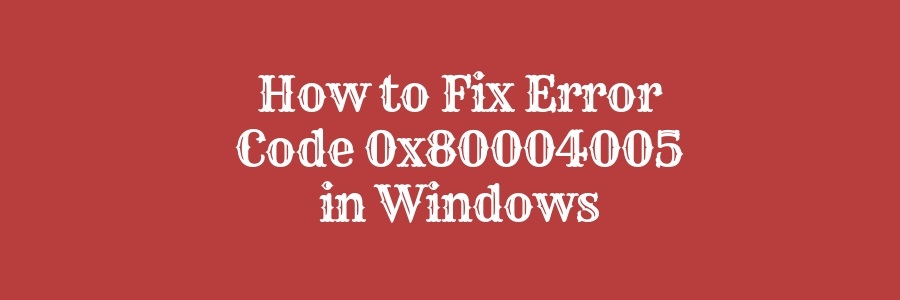Learn how to Fix Error Code 0x80004005 in Windows or Microsoft error code 0x80004005. In one time or another, you may receive error code 0x80004005 or other error codes when you try to start a Windows XP-based computer.
What is error code 0x80004005?
Error code 0x80004005 appears when you are trying to install the new application or software in your system. The error usually appears due to the missing of the dll files or if the dll file is corrupted. The windows error 0x80004005 may also appears due to registry errors. The error code 0x80004005 in Windows is that the system files are missing or is broken.
How to Fix Error Code 0x80004005 in Windows
Solution 1:
1. Open “Command Prompt Administrative”.
2. Type “regsvr32 MyComobject.dll” and enter.
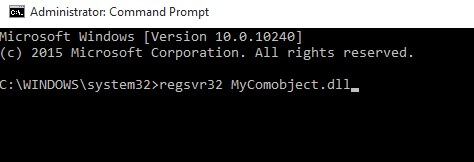
NB: if you see the error “The module MyComobject.dll failed to load.”, then “download MyComobject.dll file from the internet and repeat the above steps.
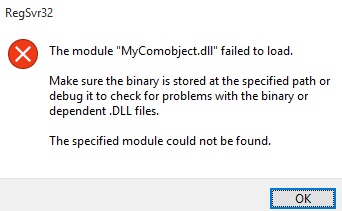
The windows error code 0x80004005 will be solved
Solution 2: Virtual Machine and the error code
Sometimes the error may be as a result of virtual machine error or when you are trying to access the shared folders. Faced with this problem, if the error appears on virtual machine then there might be something wrong with registry key. Follow the below steps to fix it.
1. Press Windows key and R to Open the Run dialog box.
2. Type regedit in the dialog box and click “OK”
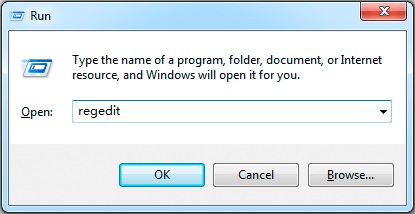
3. Open the Registry Editor. Check registry key following the path:
HKEY_LOCAL_MACHINE\SOFTWARE\Microsoft\Windows NT\CurrentVersion\AppCompatFlags\Layers
Check if the key is presented there, delete it and start virtual machine if the key is there. Deleting of the registry key should get the error fixed in most cases. Proceed to the next method if it does not.
If the error is caused by the Shared Folders, Follow the steps below:
1. Press Windows key and R to Open the Run dialog box.
2. Type regedit in the dialog box and click “OK”
3. Navigate the path:
HKLM\SOFTWARE\Microsoft\Windows\CurrentVersion\Policies\System
4. Create a new DWORD value called LocalAccountTokenFilterPolicy if your computer is running 32-bit Windows system; or Create a QWORD (64-bit) called LocalAccountTokenFilterPolicy if your computer uses 64-bit system. Remember to set the value to numeric 1 and hit OK.
5. Reboot computer and check if you are able to access the shared folders.
Microsoft Outlook and 0x80004005 Error
At times when using Microsoft Outlook, when receiving new message, you might get the error message: “Sending and receiving reported error “0x80004005“: The problem might be caused by antivirus software such as Norton whose script blocking feature is enabled or registry problems, eg missing or corrupted registry keys.
Its advised to solve this problem as it might prevent your Outlook from receiving or sending emails properly.
How to solve 0x80004005 Error in Microsoft Outlook
Solution 1: Disable anti-virus blocking feature
Sometimes there might be a false report of the anti-virus software installed on your computer. You can resolve the 0x80004005 error by disabling the script blocking feature. One disadvantage of this is that the PC will not be well protected. Report the problem to the anti-virus developer.
Solution 2:
Disable the feature of reporting new email in Outlook, as the error code 0x80004005 often relates to switching off the feature. The solution will solve the new email but will not fix email sending issue.
How to disable the feature:-
• Open your Outlook account
• Find the Tools menu
• Then click Options
• Choose Preferences tab.
• Select “Email Options” option
• Uncheck the item “Display a notification message when new mail arrives”.
• Then click “OK” twice.
Corrupt .dll file or Corrupt Registry Causing error 0x80004005
The error code may occur when certain operating system file is missing or damaged, which basically results in that system is not well maintained. One of the most possible reasons for error 0x80004005 is missing or corruption of DLL files or registry. There are lots of other reasons accounting for the error 0x80004005. The most frequently used resolution is cleaning temp folders and you can do so by following steps here:
1. Click Start menu and All Programs to find out System Tools under Accessories.
2. Then click Disk Cleanup and you will receive a wizard which identifies files you can delete and how much disk space can be freed.
3. Select the item Temporary Internet Files and click “Clean up system files” button..
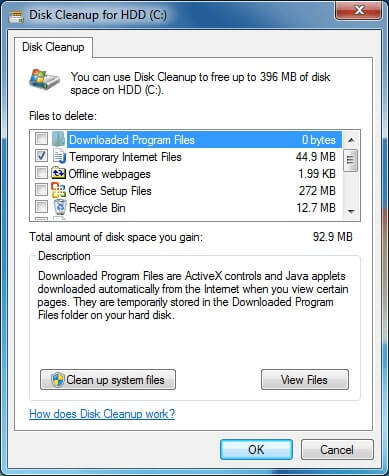
You can also clear temp files manually.
• Click Start button and type %temp% in the search box and hit Enter key.
• You will see a list of files and folders placed in the temp folder.
• Press Ctrl and A to select all files
• Hit Delete.
• Clear the recycle bin and the files will be permanently deleted from computer.
Windows XP-based computer with error 0x80004005
You can use Recovery Console to fix the error code 0x80004005. The error may be received when you try to install XP system to your computer or start a XP-based computer. Error can be as a result of antivirus or third-party software which blocks the installation of Windows XP or the Windows Product Activation (WPA) file is missing or damaged.
To solve the problem:-
1. Set computer to boot from CD or DVD drive instead of XP system
2. Insert Windows XP CD into computer and restart your Computer. Before computer boot to system you will see a prompt – “Press any key to boot from CD”, press a key to make it boot to CD. After that you will see an instruction – “To repair a Windows XP installation by using Recovery Console, press R.”, Press R to enter Recovery Console.
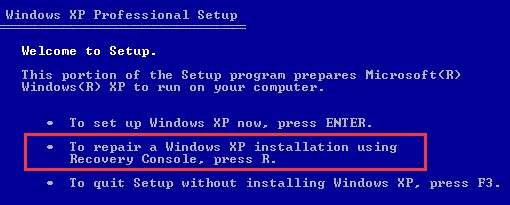
3. You will see the option “1. C:\WINDOWS”, Press 1 and to access the primary drive installation. Type in administrator password if asked to, otherwise press Enter to continue.
4. Type cd C:\WINDOWS\System32 and hit Enter. Then Use REN command to rename following files by typing REN File_Name.extensionFile_Name.old. Wpa.dbl Pidgen.dll Actshell.html Licdll.dll Regwizc.dll Licwmi.dll Wpabaln.exe
5. Enter the drive letter of CD including a colon (e.g. G:) and hit Enter key. Type cd i386 and press Enter.
6. Type the commands below and after each command press Enter.
expand licwmi.dl_ %systemroot%\system32
expand regwizc.dl_ %systemroot%\system32
expand licdll.dl_ %systemroot%\system32
expand wpabaln.ex_ %systemroot%\system32
expand wpa.db_ %systemroot%\system32
expand actshell.ht_ %systemroot%\system32
copy pidgen.dll %systemroot%\system32
After finishing the steps, type Exit to close Recovery Console and press Enter key to restart computer.