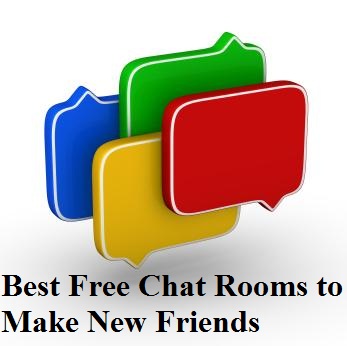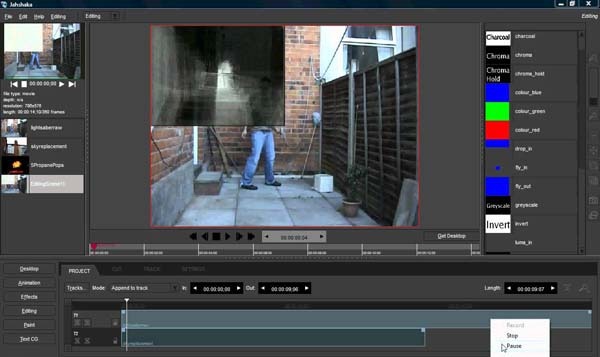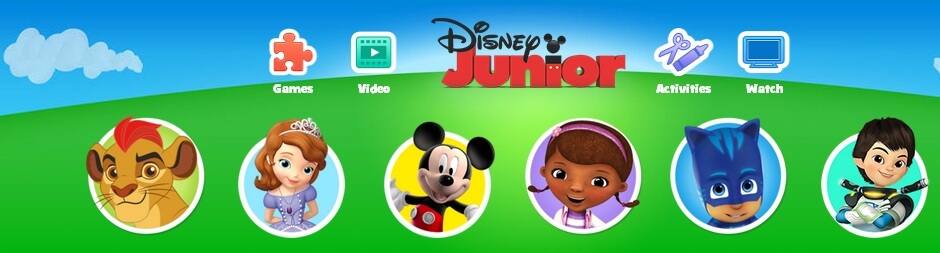How to Cancel Grammarly Subscription
Grammarly is a powerful writing assistant trusted by millions—but if you’ve decided it’s not for you, cancelling your Grammarly subscription should be simple and stress-free.
In this guide, we’ll walk you through how to cancel Grammarly Premium, stop future charges, and ensure your subscription does not renew automatically. Whether you’re using a desktop browser or the mobile app, we’ve got you covered.
Contents
- Why You Might Want to Cancel Grammarly Premium
- How to Cancel Grammarly Subscription (Web Browser)
- How to Cancel Grammarly Subscription on Mobile (iOS/Android)
- What Happens After You Cancel Grammarly?
- How to Turn Off Grammarly Auto-Renewal
- How to Delete Grammarly Account Completely (Optional)
- Frequently Asked Questions (FAQs)
- Final Thoughts
Why You Might Want to Cancel Grammarly Premium
Before we jump into the how-to, here are a few common reasons people cancel Grammarly:
- You no longer need advanced grammar suggestions.
- You’re switching to a different writing tool.
- The cost doesn’t justify the value for you.
- You only needed it for a short-term project or school assignment.
Whatever your reason, here’s how to unsubscribe from Grammarly the right way.
How to Cancel Grammarly Subscription (Web Browser)
Follow these steps to cancel your Grammarly Premium subscription on the official website:
Step 1: Log in to Your Grammarly Account
Visit Grammarly.com and sign in using your email and password.
Step 2: Go to Account Settings
- Click on your profile icon (top right corner).
- Select “Account” from the drop-down menu.
- Click “Subscription” from the left-hand menu.
Step 4: Click “Cancel Subscription”
- You’ll see details of your current plan.
- Click the “Cancel Subscription” link under your plan information.
Step 5: Follow the On-Screen Prompts
- Grammarly may ask you for feedback.
- Confirm the cancellation and make sure you receive a confirmation email.
✅ Important: Cancelling does not delete your Grammarly account, it only stops premium billing. You’ll revert to the free plan after your current billing period ends.
How to Cancel Grammarly Subscription on Mobile (iOS/Android)
If you subscribed through the App Store or Google Play, you’ll need to cancel from there:
For iPhone/iPad (iOS):
- Open the Settings app.
- Tap your name > Subscriptions.
- Find and select Grammarly.
- Tap Cancel Subscription.
For Android (Google Play):
- Open the Google Play Store.
- Tap your profile > Payments & subscriptions.
- Tap Subscriptions, then choose Grammarly.
- Tap Cancel Subscription and confirm.
What Happens After You Cancel Grammarly?
- Your Premium features will remain active until the end of the billing cycle.
- You won’t be charged again unless you manually resubscribe.
- You’ll keep your Grammarly account with access to free features.
How to Turn Off Grammarly Auto-Renewal
Grammarly subscriptions renew automatically unless canceled. To avoid surprise charges:
- Cancel before the renewal date (listed under your subscription settings).
- You’ll receive an email confirmation of your cancellation.
How to Delete Grammarly Account Completely (Optional)
If you want to permanently delete your Grammarly account:
- Go to your Account Settings.
- Scroll to the bottom of the page and click “Delete Account”.
- Confirm the deletion via email.
⚠️ Note: Deleting your account removes all data, documents, and preferences. It’s permanent.
Frequently Asked Questions (FAQs)
Can I Get a Refund from Grammarly After Cancelling?
Grammarly generally does not offer refunds unless required by law. You can contact their support team to make a request.
Will I Lose My Documents After Cancellation?
No. Your saved documents will still be accessible under the free plan unless you delete your account.
How to Cancel Grammarly Free Trial?
The steps are the same as cancelling a premium plan. Make sure to cancel before your trial ends to avoid being charged.
Final Thoughts
Cancelling your Grammarly subscription is straightforward if you follow the right steps. Whether you’re using the desktop version or the mobile app, this guide ensures you can confidently stop auto-renewal and avoid unexpected charges.
Still unsure? You can always downgrade to the free version and return to Premium later if your needs change.

Steve George is Blogger, a marketer and content writer. He has B.A. in Economics from the University of Washington. Read more about Mzuri Mag.